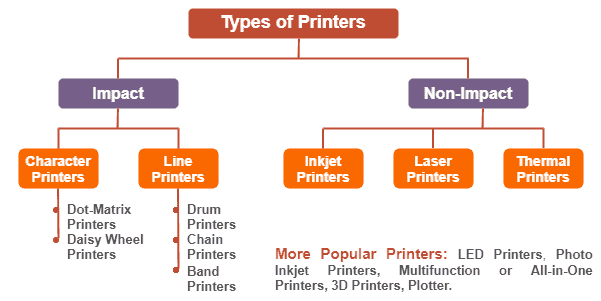Unraveling Printer Driver Issues: The Meaning And Fix for "driver Unavailable" Error
Introduction
Navigating through printer errors can be a real task, especially when the 'Driver Unavailable' message pops up on your screen. It can halt all your printing tasks and leave you wondering what went wrong. This guide provides a comprehensive analysis of the printer driver's role, what could possibly cause its unavailability, the solutions to resolve it, and proactive measures to avoid such obstacles in the future.
Delving into the Basics: What Exactly Is a Printer Driver?
At the basic core of every printing function is the Printer Driver, a crucial software entity that serves as the transmission line of communication between a computer system and the printer. But how does it contribute to the entire printing operation?
- Translation Head: The printer driver essentially interprets the print data into a language that the printer can comprehend.
- Command Generator: It emits orders to the printer, laying out detailed instructions about aspects like font specifications or the volume of pages to be printed.
- Model-Specific: Each unique printer model is assigned its distinct driver. This tailoring ensures that the execution of tasks aligns seamlessly with the printer's capabilities.
The printer driver is fundamental to the functioning of any printer, deciphering computer commands and helping printers deliver accurate outcomes. Ensuring its effective operation forms the backbone of every successful print task.
Deciphering the Message: What Does it Mean When a Printer's Driver Is Unavailable?
Tackling an unanticipated 'Driver Unavailable' error can be quite stressful especially when there's an incomplete understanding of what it implies. This message denotes a discrepancy in the communication channel between your computer system and the installed printer driver. Here's what it means:
1. Failed Recognition: The error implies that the installed driver isn't being identified by your computer's operating system.
2. Broken Sync: In simpler terms, it means that your computer and printer are facing difficulties in synchronizing, primarily due to driver-related issues.
3. Non-functional Printer: The result of this message is a direct impact on your printer's functionality. It will cease to complete printing tasks until the error is addressed and rectified.
Behind this error message, there could be various potential causes:
- Outdated or Faulty Driver: Most often, the issue is rooted in an outdated or corrupt driver. Keeping your driver updated will ensure better compatibility and functionality.
- Incorrect Installation: If the printer driver is not installed correctly, it could result in unavailability.
- Incompatible Software: Compatibility issues between the printer model or the computer's operating system and the installed driver can also trigger this error.
- Ma-lware or Viruses: A less common cause can be an invasion by malicious software, which might lead to driver damage, making it unsuccessful to execute commands.
Understanding the significance and potential causes of the 'Driver Unavailable' message can help you navigate this hurdle more proficiently. Solutions range from checking for software updates and reinstalling drivers to running malware scans - all with the ultimate aim of restoring the communication between your printer and computer.
Behind the Scene: What Causes Unavailable Printer Drivers?
Unraveling why your printer driver grapples with its 'unavailability' entails delving into several underlying factors. Understanding these causes is vital in pinpointing the issue and applying an effective solution.
- Software Glitches: A common scenario triggering a printer driver's unavailability stems from software malfunction or error. It could be from a bug or unexpected conflict within the system, hindering the smooth functioning of your printer's driver.
- Outdated or Corrupt Driver: In many instances, an outdated or corrupt driver could be the hidden perpetrator. Like any other software, printer drivers also require regular updates to function at their best. Failing to update your driver often contributes significantly to its unavailability.
- Incorrect Installation: It's crucial to install the printer driver correctly to ensure its seamless operation. A wrong installation process may lead to the driver's inability to interact effectively with the system and the printer, causing the 'Driver Unavailable' error.
- Incompatibility Issues: Compatibility is key when it comes to printer drivers. The installed driver must be compatible with both your printer model and your operating system. Any incompatibility can render the driver unavailable.
- Malware or Virus Damage: Unseen and often overlooked, malware and viruses can cause considerable damage to your printer drivers, leading to them becoming unavailable. Regular system scans can help mitigate this problem.
In summary, understanding these factors provides a strong foundation for dealing effectively with unavailable printer driver issues. A proactive approach towards driver updates, correct installations, and regular system scans can keep these problems at bay.
Problem Solved: How to Fix an Unavailable Printer Driver?
Experiencing a 'Driver Unavailable' error can be quite a headache, interrupting your printing tasks and leaving you puzzled about the solution. But worry not, as troubleshooting this issue is way simpler than it might seem. Below are the detailed steps to fix an unavailable printer driver.
1. Check For Software Updates: The most common culprit behind driver unavailability is outdated software. Therefore, your initial approach should be to check for and install any available updates. A current driver version often rectifies the problem, allowing seamless communication between the printer and the computer.
- Windows 10 users can navigate to 'Settings,' click on 'Update & Security,' followed by 'Windows Update.' If an update is available, click on 'Download and Install.'
- For Mac users, click on the Apple icon at the top left corner of the screen, go to 'System Preferences,' and click on 'Software Update.' If updates are available, click 'Update Now.'
2. Reinstall the Driver: If the issue persists even after updating, it's time to uninstall and reinstall the printer driver. Users can visit the printer manufacturer's official website to download the most recent driver version compatible with their system. Keep in mind to uninstall the current driver from your system before installing the new one.
3. Virus Scan: Malware or viruses are potential culprits that can affect the performance and health of a printer driver. If the error continues, consider running a full system virus scan to detect and eliminate any existing threats.
Taking these steps into consideration and implementing them can help rectify the 'Driver Unavailable' error and ensure the smooth functioning of your printer.
Proactive Measures: How Can You Prevent Printer Driver Issues in the Future?
The adage 'Prevention is better than cure' holds true when it comes to printer driver issues. Consistent upkeep of your printer drivers can circumnavigate issues like the 'Driver Unavailable' error from arising in the future. Here's a series of proactive measures to fortify your defenses against any potential printing issues:
- Regular Driver Updates: Stay on top of software updates. Outdated drivers are one of the frequent causes of issues. Regular updating ensures your drivers have the latest features and bug fixes, resulting in a seamless printing experience.
- Authentic Source for Driver Download: Always download drivers from the printer manufacturer's website or authenticated sources. Unauthorized sources may distribute drivers bundled with malware or other threats, jeopardizing your entire system.
- Consistent System Scanning: Regularly scan your computer system for potential threats such as viruses and malware. A healthy system helps secure the printer driver and keep it functioning properly.
- Correct Installation Procedure: While installing a new driver, follow the correct procedure as guided by the printer manufacturer. Often, incorrect installation can lead to driver-related issues. Take note to restart your computer after the installation to ensure the system correctly registers the new driver.
- Compatibility: Always check the compatibility of the driver with both your printer model and your computer's operating system. Compatibility issues can lead to the driver being unrecognized or unavailable.
In conclusion, printer drivers play a significant role in ensuring smooth printing processes. By taking these preventative measures, you can reduce the likelihood of hindrances in your printing tasks.
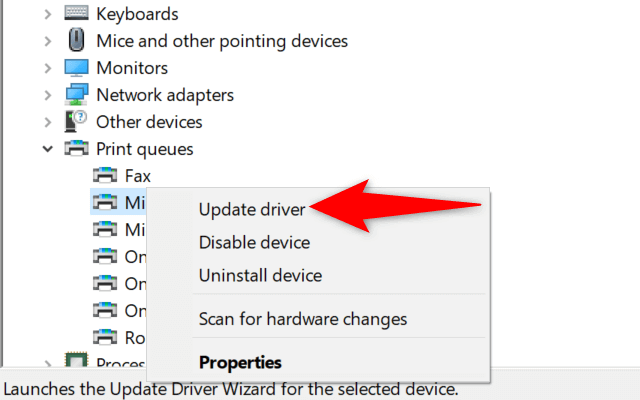
Conclusion
Understanding printer driver and resolving its issues is crucial for a smooth printing experience. Regular updates, proper installation, and regular system scanning can help maintain the optimal health of your printer driver, thereby preventing 'Driver Unavailable' errors.
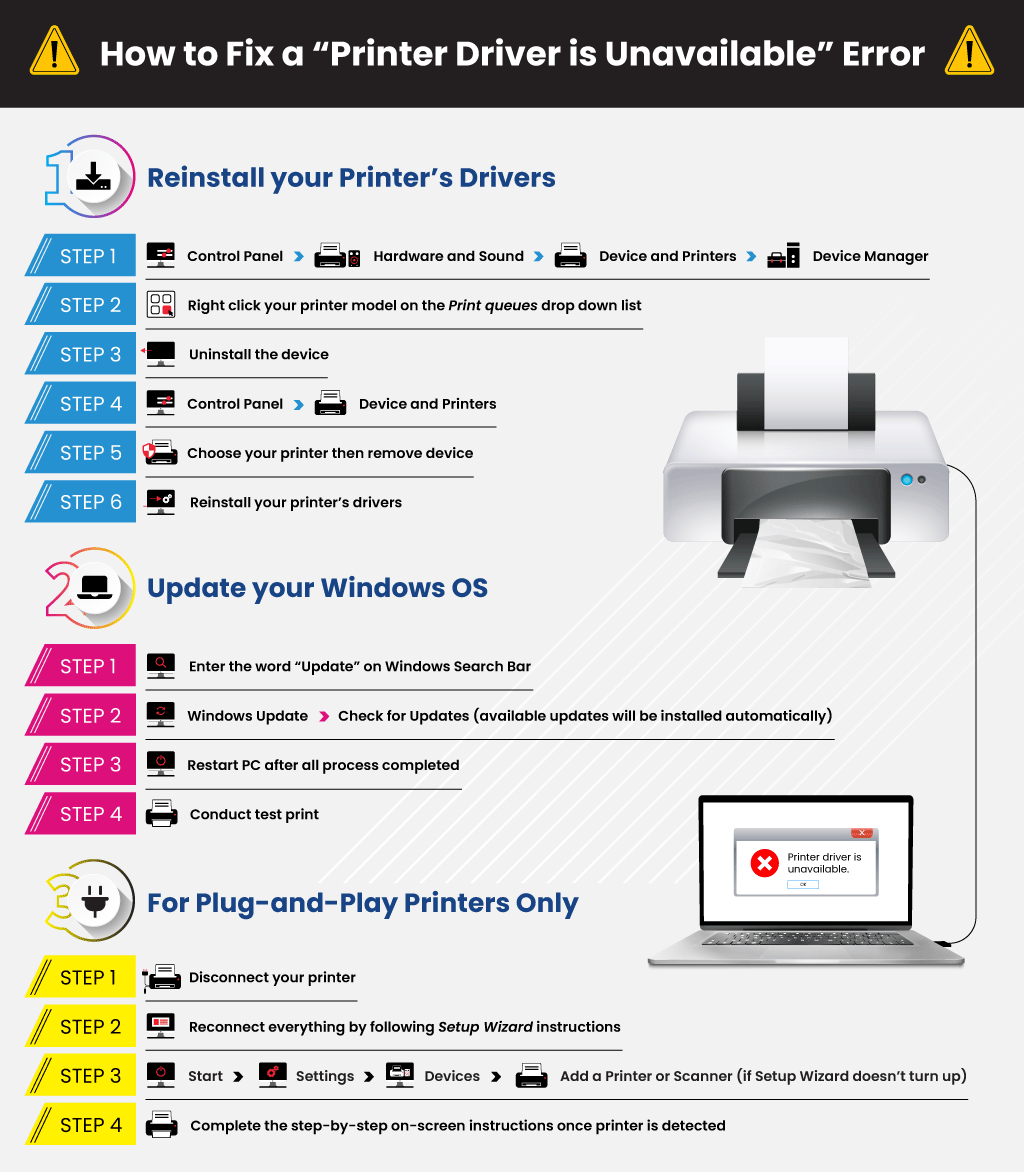
Related FAQs about what does it mean when a printers driver is unavailable
What are common reasons for printer driver unavailability?
Common reasons for printer driver unavailability include outdated or corrupt drivers, incorrect installation, compatibility issues between the printer model, the computer's operating system and the installed driver. In rare cases, malicious software may also be a cause.
How can I update or reinstall my printer driver to resolve the issue?
To update, navigate to your system's update settings and install any available updates. To reinstall, visit the printer manufacturer's website, download the appropriate driver, uninstall the current one from your system and install the new driver.
How can consistent printer maintenance help in avoiding driver unavailability?
Consistent printer maintenance like regular driver updates, system scanning for threats, ensuring the driver's compatibility and correct installation procedure can help avoid driver unavailability and promote a smooth printing experience.